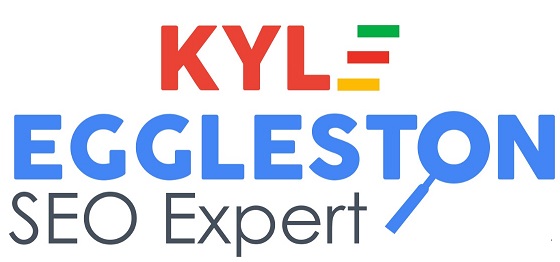Google considers your review score as a metric in its local ranking algorithm. Therefore, you should be actively soliciting customers for reviews to help elevate your local SEO authority. Asking someone to leave a review may seem like a simple task to you, but it’s not always easy for customers who are Google-illiterate. You must make writing a review as simple as possible, in order to capture as many possible. The video will show you how to create a direct link to Google, which will automatically load the “Write a review” pop-up window of your business listing. As long as they’re logged-in to Google, it will instantly show a page where they can publish a review.
How to create your own direct link to request customer reviews:
- Go to Google.com and search for your business so that your entire Google My Business profile appears.
- Locate and click on the “Write a review” button within your Google listing. (Note: you must be logged-in to a Google account that does not manage your business listing).
- Once the pop-up window loads, right-click anywhere on the page and click “Inspect”. (Note: I’m using Google Chrome browser)
- Press CTRL+F and search for data-pid, then copy its value without the quotes.
- Paste the value at the end of the following URL: https://search.google.com/local/writereview?placeid=
- For example, if your data-pid value is ChIJq3XycQnjDogR-OF8m0YOzoY, then your final URL would be https://search.google.com/local/writereview?placeid=ChIJq3XycQnjDogR-OF8m0YOzoY
- Send this URL to customers and kindly ask them for a review!
This link will be particularly useful if you have a review acquisition campaign, using either e-mail, Facebook or other channels. It will reduce the friction between your customer and Google when writing a review, thus maximizing the quantity of reviews.